The [homerunner-explorer] shortcode is used to display available properties in grid format, with optional filters and map components.
Anatomy of HomeRunner Explorer #
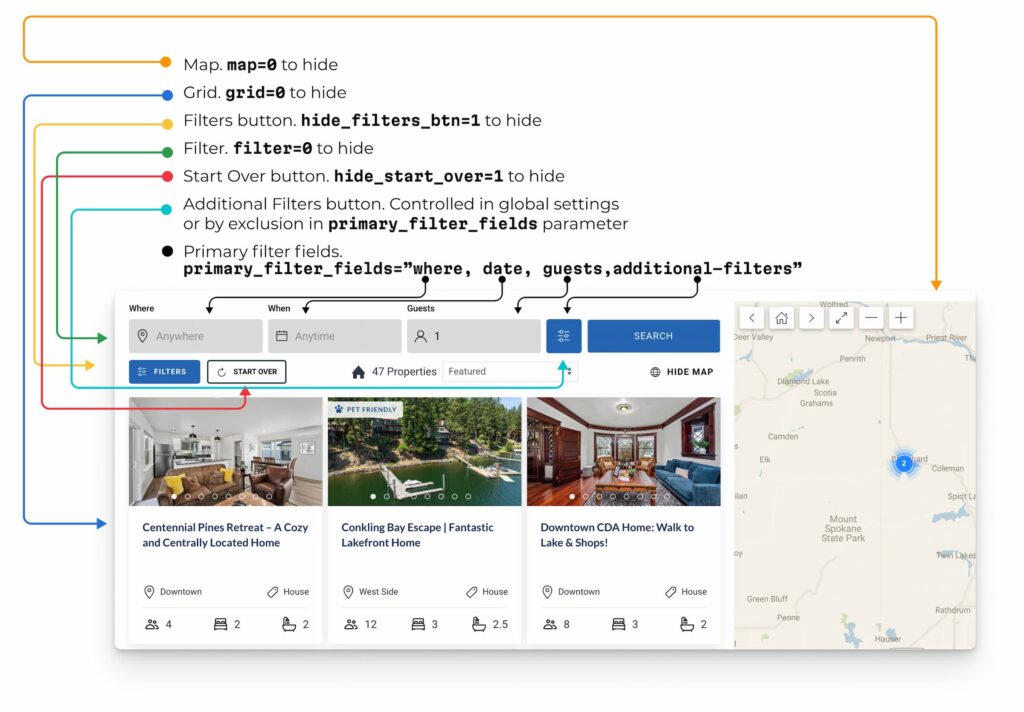
Basic Usage #
[homerunner-explorer]
Common Examples:
[homerunner-explorer map="0" grid="0" hide_filters_btn=1]
// Shows properties while hiding the Filters button, properties grid, and map
[homerunner-explorer map="0" filter="0" per_page="8"]
// Grid-only view with 8 properties per page
[homerunner-explorer featured="true"]
// Display Filters, Map, and Grid of only featured propertiesOverview #
Explorer is a combined user interface for visitors to find properties of their choice. It comes with 3 key components:
- Filter panel
- Property Grid
- Interactive Map
Any of these key component elements can be enabled or disabled as needed.
Parameters #
Core Components #
| Parameter | Default | Description |
|---|---|---|
| filter | true | Show/Hide filters |
| grid | true | Show/Hide grid |
| map | true | Show/Hide map |
| featured | false | Show/Hide featured properties |
| template | default | Assign grid template |
| photos_limit | 8 | Number of property images to show |
| per_page | 4 | Number of properties to display per load |
Map Settings #
| Parameter | Default | Description |
|---|---|---|
| map_position | right | Map position, right or left |
| map_hidden | 0 | Use yes or 1 to hide map on page load |
| map_zoom | 5 | Default map zoom level |
| map_zoom_min | 0 | Minimum map zoom level |
| map_zoom_max | 18 | Maximum map zoom level |
| map_type | roadmap | Google map type |
| marker_icon | /assets/img/marker.png | Map marker icon |
| marker_cluster | yes | Display map marker in cluster |
Map Configuration Examples:
[homerunner-explorer map_position="left" map_hidden="1"] // Map on left side, initially collapsed
[homerunner-explorer map_zoom="12" marker_cluster="no"] // Closer zoom level without marker clustering
Filter Settings #
| Parameter | Default | Description |
|---|---|---|
| hide_filters_btn | 1 | Show/hide filters btn (1 or 0) |
| hide_start_over | yes | Show/hide start over btn |
| primary_filter_fields | location, date, guests,additional-filters | Display defined primary filter fields |
| additional_filter_fields | type,amenity | Display defined additional filter fields |
| extra_filter_fields | pets,order | Display defined other filter fields |
| primary_features_number | 7 | Number of amenity filters to display before load more button |
| autofilter_delay | 1200 | In milliseconds. Changing a filter will update listings after a given delay |
| form_action | (Settings value) | Relative URL of the page where search results will be displayed |
Controlling the Additional Filters Button #
The Additional Filters button (the smaller button with three horizontal lines) can be managed through two methods:
Method 1: Global Settings (Recommended) #
The simplest way to hide the Additional Filters button across your site is through the global settings:
- Navigate to HomeRunner Settings > Explorer > Filters > Primary
- Uncheck “Additional Filters”
- Save your settings
This will remove the Additional Filters button from all Explorer instances using default settings.
Method 2: Shortcode Configuration #
You can control the Additional Filters button visibility on specific Explorer instances by explicitly defining which filter fields to display using the primary_filter_fields parameter:
[homerunner-explorer primary_filter_fields="location, date, guests" map="0" grid="0"]
```
In this example, only the location, date, and guests filters will be shown. Since "additional-filters" is not included in the list, the Additional Filters button will not appear.
To show the Additional Filters button, include it in your field list:
```
[homerunner-explorer primary_filter_fields="location, date, guests, additional-filters"]Important Notes #
- There is currently no dedicated parameter like
hide_filters_btnthat directly controls the Additional Filters button visibility - The
primary_filter_fieldsparameter gives you granular control over which filter elements appear in your Explorer - If you don’t specify
primary_filter_fieldsin your shortcode, the Explorer will use your global settings configuration
Form Action #
The form_action parameter controls the destination page where search results will be shown when filters are submitted.
Default Behavior:
If not specified in the shortcode, the form action uses the URL defined in Settings > Explorer > General > Property directory url.
Basic Usage:
[homerunner-explorer form_action="collection/romantic-getaways"]Important: When directing searches to a specific subset of properties, the destination page specified in form_action must include the corresponding filter parameters. For example, if searching within a specific group, the destination page should have:
[homerunner-explorer group="romantic-getaways"]This ensures the search results are properly filtered on the destination page.
Example Workflow:
- Home page with search form:
[homerunner-explorer form_action="collection/lakefront-cabins" grid="0" map="0"]- Destination page at
/collection/lakefront-cabins:
[homerunner-explorer group="lakefront-cabins"]This setup allows visitors to search from one page and view filtered results on another dedicated page.
Display Settings #
| Parameter | Default | Description |
|---|---|---|
| autoplay | true | Autoplay slide |
| autoplay_interval | 2000 | Autoplay duration in milliseconds |
| infinite_slider | true | Loop slider infinite times |
| slider_nav_outside | true | Show slider nav outside when template is slider |
| photos_slide_animation | slide | Property image slideshow effect |
| hide_groups | no | Show/hide groups |
| hide_rating | no | Show/hide rating |
| no_items | No properties found. | Text for no properties |
| infinite_scroll | false | Set true or 1 to enable infinite scrolling |
Price Display #
| Parameter | Default | Description |
|---|---|---|
| no_dates_price | Price to show before performing date search. Possible values: base_price, average_price, lowest_price, none | |
| with_dates_price | Price to show after date search is performed. Possible values: base_price, average_price, lowest_price, none |
Property Filters #
| Parameter | Default | Description |
|---|---|---|
| type | Comma separated property type slugs. Properties having any of the given type will be shown | |
| location | Comma separated property location slugs. Properties having any of the given location will be shown | |
| city | Comma separated property city slugs. Properties having any of the given cities will be shown | |
| group | Comma separated group slugs. Properties having any of the given group will be shown | |
| amenity | Comma separated amenity slugs. Properties having all of the given amenities will be shown | |
| amenity__or | Comma separated amenity slugs. Property having any of the given amenity will be shown | |
| adults | 0 | Minimum allowed guests |
| bedrooms | 0 | Minimum bedrooms |
| bedrooms_eq | 0 | Exact bedrooms |
| bathrooms | 0 | Minimum bathrooms |
| title__like | Filter/search by property title | |
| tag | Comma-separated property tags | |
| ctid | Comma-separated CTIDs of properties. CTIDs can be found on the All Properties section of the WordPress admin dashboard. Example: [homerunner-explorer ctid="11529,11505"] |
Filtering Examples:
[homerunner-explorer type="cabin,cottage" amenity="wifi,pool"] // Show only cabins/cottages that have both WiFi AND pool
[homerunner-explorer location="berkshires" adults="4" bedrooms="2"] // Properties in Berkshires location for 4+ guests with 2+ bedrooms
[homerunner-explorer city="new-york" adults="4" bedrooms="2"] // Properties in New York City for 4+ guests with 2+ bedrooms
[homerunner-explorer group="romantic-getaways" amenity__or="hot-tub,fireplace"] // Romantic properties with either hot tub OR fireplace
[homerunner-explorer ctid="11529,11505,11601"] // Display only these specific properties by ID
Grid Layout #
| Parameter | Default | Description |
|---|---|---|
| xscol | Set grid size for extra small devices (below 480px) | |
| scol | Set grid size for small devices (between 480px to 767px) | |
| mcol | Set grid size for medium devices (between 768px to 959px) | |
| lcol | Set grid size for large devices (between 960px to 1199px) | |
| xlcol | Set grid size for small devices (above 1200px) | |
| newtab | false | Open grid property in new tab |
| infinite_scroll | false | Set 1 or true to enable infinite scrolling |
Responsive Layout Examples:
[homerunner-explorer scol="1" mcol="2" lcol="3"] // 1 column on mobile, 2 on tablet, 3 on desktop
[homerunner-explorer per_page="6" infinite_scroll="true"] // Load 6 properties initially, then load more on scroll
Sorting #
| Parameter | Default | Description |
|---|---|---|
| sort | date__desc | Sort results. Available values: date__desc, date__asc, featured, title__asc, title__desc, bedrooms__asc, bedrooms__desc, guests__asc, guests__desc, price__asc, price__desc |
To hide the wording above the Explorer fields, like “Where”, “When”, “Guests”, simply add this line to your theme’s Additional CSS section:
[class*="hfse-form-"][class*="-field-label"] {display: none!important;}