To connect your Guesty account to HomeRunner, you’ll need to gather two sets of API credentials: Open API credentials and Booking Engine API credentials. Depending on your payment processor, you may also need additional information.
What You’ll Need #
Before starting, make sure you have access to your Guesty account. You’ll be collecting the following credentials:
- Open API Client ID and Client Secret
- Booking Engine API Client ID and Client Secret
- Stripe Publishable Keys (if using Stripe as payment processor)
Getting Open API Credentials #
First, you’ll need to obtain your Open API credentials.
- Navigate to https://app.guesty.com/integrations/oauth-apps
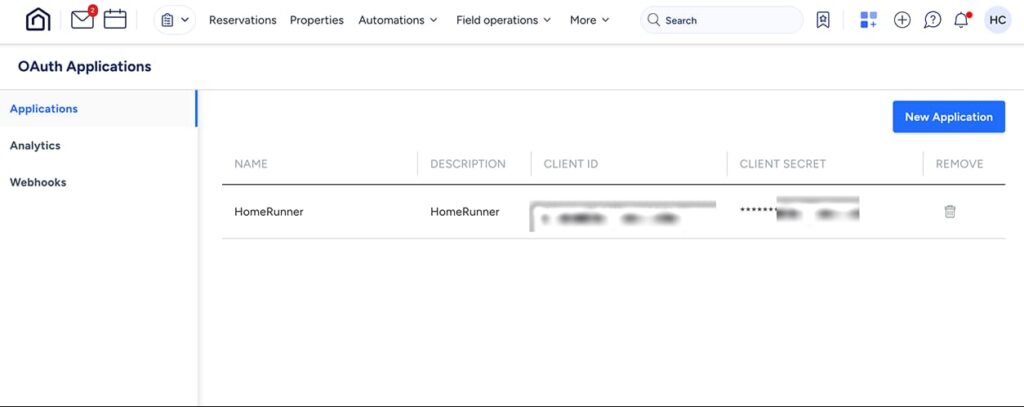
- You’ll likely need to create a new OAuth Application. Click “New Application”
- Enter a name and description for your application, then click “OK”
- Important note: if you plan to set up Google Vacation Rentals integration through Guesty, use your company’s name in the Application Name field, since this text will show up in Google Vacation Rentals.
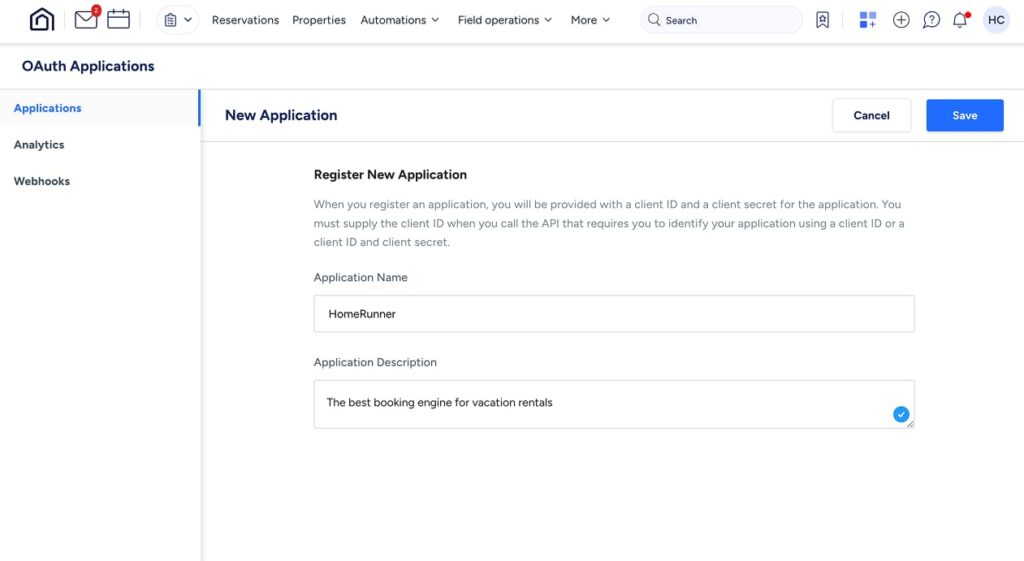
- The next screen will display your Client ID and Client Secret. Important: Copy both pieces of information immediately and store them securely. You won’t be able to access the Client Secret again after leaving this page.
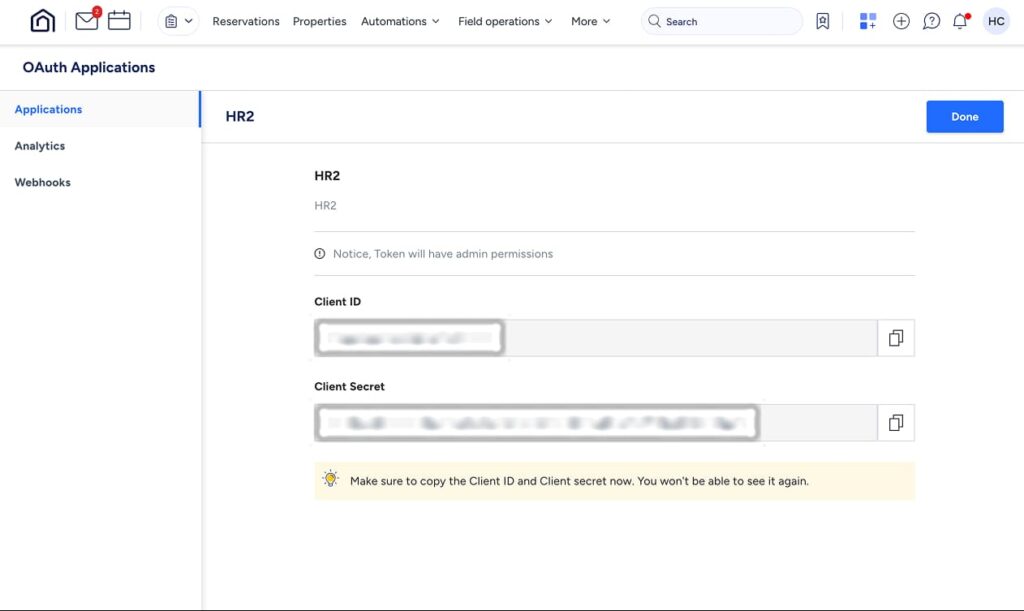
Getting Booking Engine API Credentials #
Next, you’ll need to set up your Booking Engine API credentials.
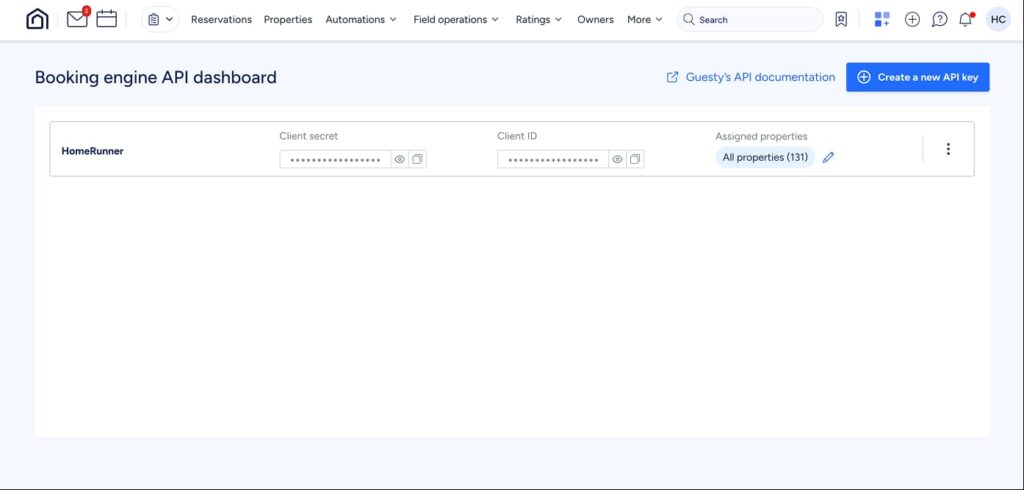
- If you don’t already have an API key, click “Create a new API key”
- Enter an API key nickname and select your booking options.
- Note: HomeRunner connections support either Request to Book or Instant bookings, or both options set on property level through a tag.
For Booking options, choose ‘Both’.
- Note: HomeRunner connections support either Request to Book or Instant bookings, or both options set on property level through a tag.
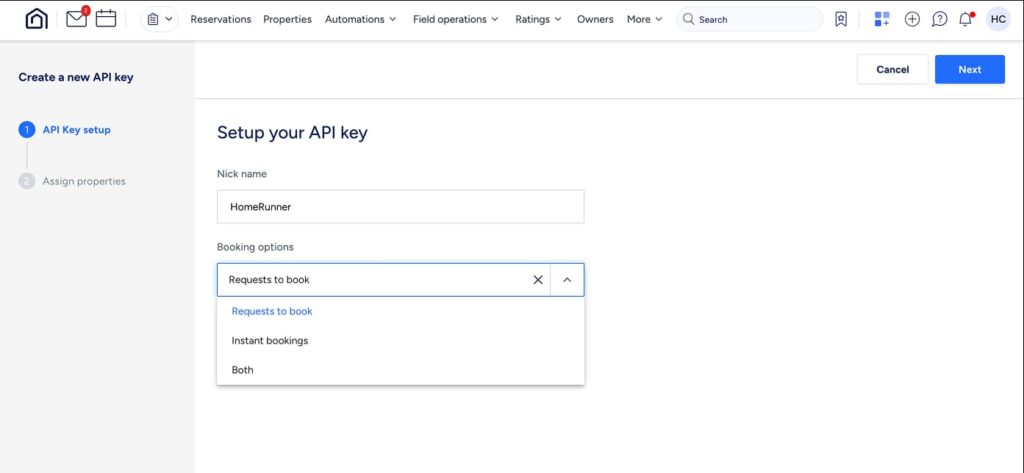
- Click “Next” to proceed to property selection
- Choose which properties to include in this connection. You can select “All” or choose specific properties. Any properties not selected here won’t work with HomeRunner on this connection.
- We recommend selecting “All” since you can exclude specific properties later in the HomeRunner connection configuration.
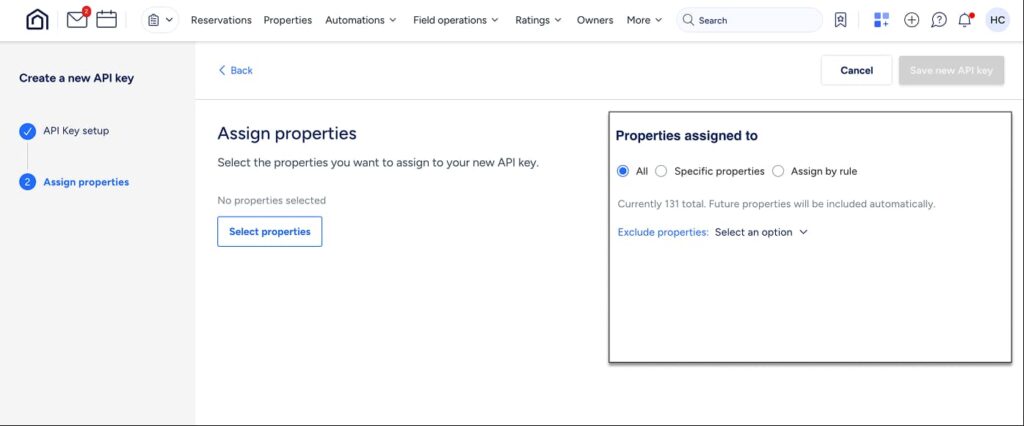
- Click “Save new API Key”
- A popup will display your Booking Engine API credentials, including the Client ID and Client Secret. Unlike OAuth apps, you can retrieve these credentials later if needed.
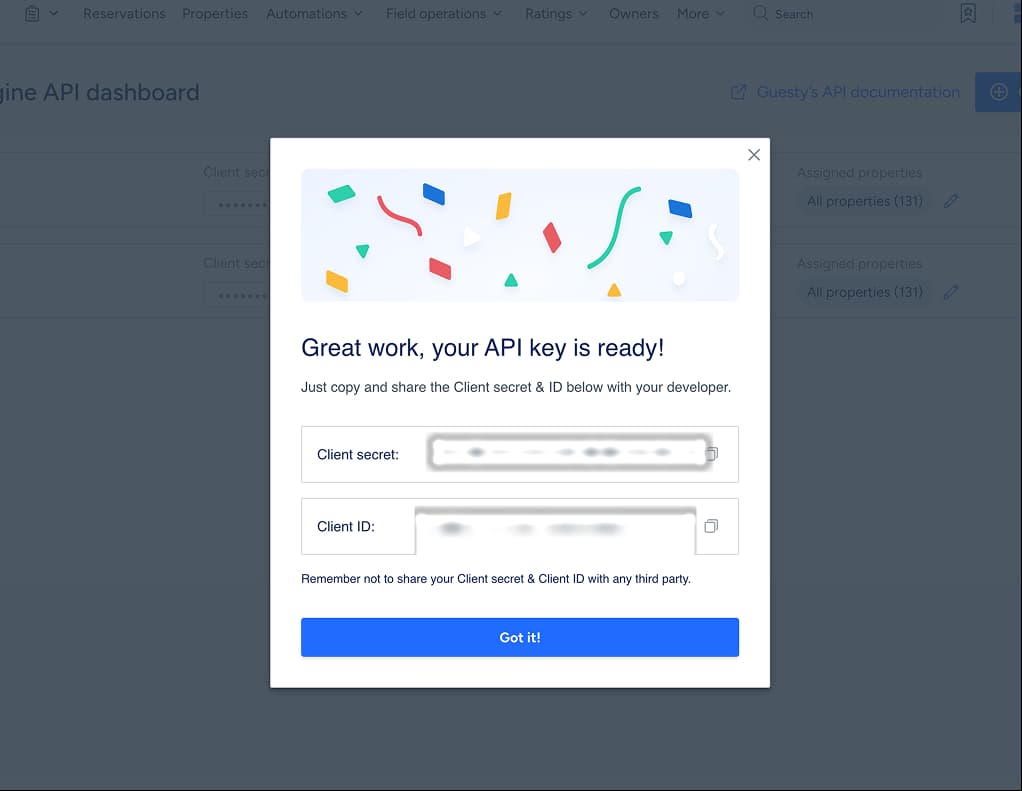
Payment Processor Setup #
If Using Stripe #
If you’re using Stripe as your payment processor, you’ll need to collect Publishable Keys for all Stripe accounts connected to your properties.
- Visit https://app.guesty.com/financial/payment-processors/ to view all connected Stripe accounts
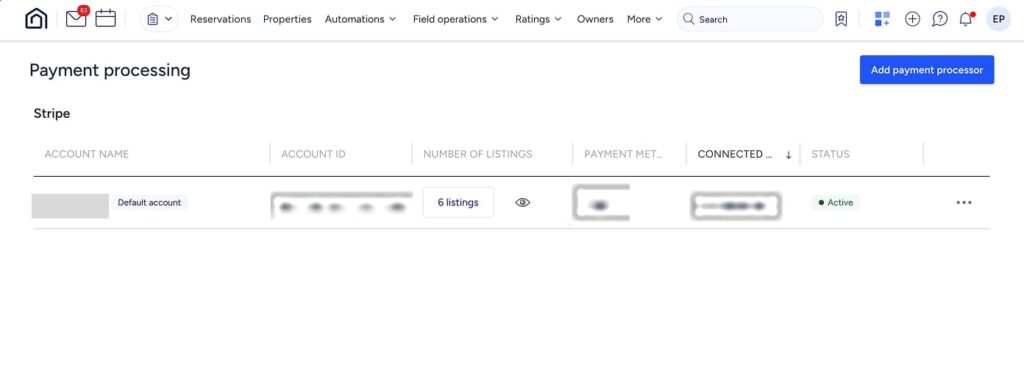
- For each Stripe account listed, you’ll need to log into Stripe to obtain the separate Publishable Key
- To get your Stripe Publishable Keys, follow the instructions here: https://support.stripe.com/questions/what-are-stripe-api-keys-and-how-to-find-them
If Using Guesty Pay #
If you’re using Guesty Pay as your payment processor, no additional keys are required.
Next Steps #
Once you have all required credentials, you’re ready to configure your HomeRunner connection:
- Open API Client ID and Client Secret
- Booking Engine API Client ID and Client Secret
- Stripe Publishable Keys (if applicable)
Keep these credentials secure and readily available for the setup process.